Encounters Overview
To add data to the patient record, you must first start an encounter and select the type of encounter you are having with the patient, for example, Home Visit. This is the same as starting a new consultation in your clinical system.
Points to note:
- To add data to the patient record, you must first start an encounter, otherwise the patient record is view only, with the exception of issuing medication.
- When starting an encounter, you need to select the type of encounter you are having with the patient, for example, Surgery Consultation, Home Visit.
- You must remember to close an encounter when you have finished adding data to enable the data to be written back to your clinical system, for example, Vision 3.
- Encounters that are left open for 90 days, or encounters that are closed but your device has not connected to the internet for 90 days automatically delete.
- Open encounters save locally on your device and cannot be accessed from any other setting.
- You can see a list of all previous encounters by selecting Encounters from the Patient Summary screen.
If for any reason, you leave the patient record without having saved the encounter, you are warned that the encounter is still open:
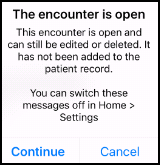
If you select Continue and do not close the encounter, the patient's name is added to Open Encounters on the Vision Anywhere Home screen:

From here you can select the patient to reopen their summary and return to the consultation by selecting Encounters  .
.

The Patient Record reopens enabling you to add, edit or delete data. To save the encounter select Done  :
:
